Trying to run a second instance of Skype 4 for Linux and you just bring your running instance in the foreground? Here is how to do it.
Skype has some interesting command line options, so if you enter:
:~$ skype --help Skype 4.0.0.8 Usage: skype [options] Options: --dbpath=Specify an alternative path to store Skype data files. Default: ~/.Skype --resources= Specify a path where Skype can find its resource files. Default: /usr/share/skype --disable-api Disable Skype Public API. --callto skype: ? These commands allow Skype links handling. --pipelogin Command line login. "echo username password | skype --pipelogin" --version Display version information and exit.
The option of interest is --dbpath
So the default path Skype uses for it's settings is ~/.Skype
By defining an alternate path in the command line you get a second instance of Skype with a new set of settings.
So the following will get you a new skype instance:
skype --dbpath=~/.Skype_instance2
Now using the same method you can have a third instance and so on.
Adding a shortcut on Ubuntu 10.04
Now to create a shortcut to your second Skype instance so you don't have to type it in command line do the following:
Right click on Desktop
Choose 'Create new launcher'
You can find Skype icon at /usr/share/pixmaps/skype.png
Command: skype --dbpath=~/.Skype_instance2
Name: Skype #2

Adding a shortcut on Ubuntu 12.04
Desktop Icon
Open a terminal and type:
gnome-desktop-item-edit ~/Desktop/ --create-new
if the command is not available you may need to install gnome-panel by typing:
sudo apt-get install gnome-panel
Follow the instructions for Ubuntu 10.04 above skipping the "Right click on Desktop" part.
System-wide application shortcut
Application shortcuts are located in /usr/share/applications, you need to create a new file in there for the second Skype instance.
cd /usr/share/applications sudo cp skype.desktop skype-second.desktop
open skype-second.desktop using your favorite editor and change the the following lines
Name=Skype Exec=skype %U
to
Name=Skype-Second Exec=skype --dbpath=.Skype_instance2 %U
save the file. Now you should have two Skype icons appearing in the launcher
Comments
in fedora 22 the command is
in fedora 22 the command is
skype-bin --secondary
Add new comment